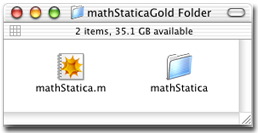| Before proceeding further ... |
- Mathematica 6 or 7 must be installed on your computer (not included).
- mathStatica 2.0 is self-contained: no other files are needed (except your password file)
- The install location has CHANGED (see below)
|
Getting ready
You should have recently downloaded the file: mathStaticaGold20.zip
[If you purchased the Solution Manual, the file name will be slightly longer.]
After 'unzipping', you will obtain a folder containing:
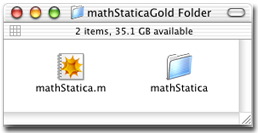
Step 1: Drag both ...

- mathStatica.m (file)
- mathStatica (folder/directory)
|
into your:
... / Mathematica / Applications /
folder on your computer's hard drive. THIS LOCATION HAS CHANGED.
Please read carefully.
 How do I find my .../ Mathematica / Applications / folder? How do I find my .../ Mathematica / Applications / folder?
Easy. Evaluate the following input in Mathematica on your computer, and it will show you the correct path on your computer:
ToFileName[{$UserBaseDirectory, "Applications"}]
 Can I install anywhere else? Can I install anywhere else?
Yes. You can alternatively install into:
ToFileName[{$BaseDirectory, "Applications"}]
Only install into 1 location (not both).
|
Step 2: Install your password file
|
A new password is needed for mathStatica 2. Your password file will arrive by email.
Drag your password file pass.txt into your mathStatica/Password folder.

That's it. Run Mathematica.
[ If Mathematica is already running, you will need to first quit Mathematica and then start it up again.
This is necessary in order for Mathematica to find the new mathStatica package, for the first time. ]
Your installation is now complete.
|
Loading mathStatica
Start up Mathematica 6 or 7.
Go to its Palettes Menu and select the mathStatica palette, to make sure it is visible ... like so:

To load mathStatica: simply press the 'Start' button ...

( If you cannot see this mathStatica palette,
please close all other palettes — they may be obscuring your view. )
If you are a command-line 1337 kind of person, you can always load mathStatica by evaluating ...
<<mathStatica.m
The Book palette should now appear: ...

-
 If you are new to mathStatica: If you are new to mathStatica:
- Click on the number 1 in the Book palette (this opens chapter 1 of the electronic book), and pop over to:
Section 1.3: Core Functions — Getting Started
To navigate: A single click on any heading opens up that section!
-
 To see what's new in mathStatica 2: To see what's new in mathStatica 2:
- Click on the:
mathStatica Palette HELP button ... and then select: Key New features
Happy computing!
We do hope you enjoy using mathStatica 2 GOLD. Return Home
Installation problems? Please contact: support@mathStatica.com
|